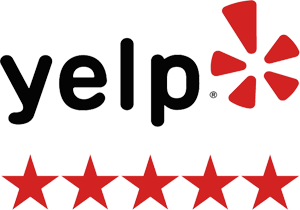WordPress is used to create websites for both individuals and businesses. A personalized WordPress favicon is one method to let recurring visitors know that the site is yours.
What exactly is a Favicon?
A favicon is an icon that appears in a browser tab or window as well as in a list of bookmarks or favorites connected to a certain site. If a browser cannot locate a custom favicon, it will display the default favicon.
A WordPress favicon is frequently a miniature representation of the site’s logo. The logo may be possible to be shrunk to favicon size, but it is typically essential to design one that is related to the original logo.
Why should we use a Favicon?
Businesses should use favicons to increase familiarity and confidence among potential consumers. Thanks to branding, visitors can easily recognize a site. It provides consistency and legitimacy.
Individuals can use a favicon for identical reasons, though in most cases the purpose is recurring visitors rather than sales.
Specifications for Favicons
WordPress’s favicon size is 16×16 pixels. Other browsers and apps, on the other hand, employ a greater size ranging from 16 to 195 pixels square.
If you keep to the 16×16 size, apps that require greater sizes will often expand it, resulting in pixelation. As a result, WordPress’ Site Identity now requires 512×512 instead.
The following are some examples of frequent variant sizes:
- 24 pixels – icon size for a pinned site in Internet Explorer 9
- 72 pixels – icon size for the size on an iPad’s home screen
- 128 pixels – icon size for The Chrome Web Store
- 195 pixels – icon size for Opera Speed Dial
Formats for Favicons
If a favicon is saved in the wrong format, it will not appear appropriately. The most prevalent format, and the original requirement, is Windows ICO. It can save a wide range of sizes and resolutions for use across numerous systems. It is the only format supported by Internet Explorer.
PNG is the most user-friendly choice since it can be saved in practically any graphics application, has a tiny file size, and can be translucent if required.
Although it is the only browser that supports SVG for favicons, Opera is the only one that does.
GIF, JPG, and APNG are alternatives, although they are less effective since their quality is lower and they might be distracting. Distraction is especially possible with animated GIF files and animated APNG files.
Designing your own Favicon
Designing a WordPress favicon to help your site stand out is a good idea. You may create one using a graphics application on your PC or a free internet service like favicon-generator.org or favicon.cc. If you want a more professional-looking favicon, you might want to contact an Orange County Web Design service provider or Web Design in Irvine if you’re a local business owner in California.
To increase the value of your favicon, consider the following elements.
Identity
The main reason for having a favicon is to be recognized. Make a design that reflects the product or service you provide, or one that fits your business logo. It is best to choose a picture that is closely related to your business, such as a smaller version of the logo or the primary word or letters of the company name.
Simplicity
Because of its small size, simplicity is preferred. For visibility, simple shapes or letters are an ideal choice. It is most successful when visitors identify it at a glance. The more information you try to incorporate, the more difficult it is for the visitor to identify the icon. Precision, boldness, and clarity are required.
Colors
High contrast will enhance reading and recognition. Take a look at the favicons of websites like NBC and Netflix. Their locations are immediately noticeable. Sites with a distinct color identity should incorporate that color into their WordPress favicon. Keep it basic once again. Too many colors might result in an indistinct picture.
How to Include a Favicon in WordPress
Use one of the following practices to add a WordPress favicon:
1) Use WordPress’s built-in Site Icon option.
Hover over Appearance, then Customize, and finally the Site Identity option. Site Icon is located at the bottom of the left panel and lets you select any 512 pixels or bigger square picture, which it then resizes as appropriate.
If the file you select is not a square, WordPress includes a tool for cropping the picture to a square.
2) Modify the header.php file.
In your current theme’s header.php file, add the following code:
<link rel=”icon” href=”https://www.yourdomain.com/favicon.ico” type=”image/x-icon” >
<link rel=”shortcut icon” href=”https://www.yourdomain.com/favicon.ico” type=”image/x-icon” />
Replace “yourdomain” with the domain name of your site, and make sure to upload the favicon to the webspace.
If you don’t want WordPress to revert the change in an update, build a child theme first and alter the child theme file rather than the main theme file.
3) Make use of a WordPress plugin.
Utilize one of the plugins listed below.
How to Change a WordPress Favicon
Changing the WordPress favicon is equivalent to adding one. The same approaches may be used to upload a new favicon. It is also possible to upload a new one and overwrite the old one, which will result in a change when visitors clear their cache or do a hard refresh.
If you find the procedure complicated, let Orange Web Gorup, LLC manage your upgrades and updates. We are an Orange County Web Design Agency and our workforce is accessible for support and help 24 hours a day, seven days a week.
Simplify your life by using a WordPress Favicon Plugin.
Install a plugin to make adding or modifying the WordPress favicon easier.
- You can easily add the code above by using the plugin Insert Headers and Footers. Copy and paste the code into the header area, then save it.
- The All in One Favicon plugin provides features to make creating a favicon easier.
- RealFaviconGenerator is a plugin that produces icons based on the needs of the browser.
- Heroic Favicon Generator is another popular plugin that produces a favicon from an uploaded picture or one existing in your media library. It uploads picture files by drag-and-drop.
Why isn’t my WordPress Favicon visible?
Favicon problems can occur for a variety of causes, ranging from human mistakes to browser quirks.
Cache
Changes to components such as the favicon take time to appear when your website is cached. You can speed things up by doing a hard refresh (Ctrl + F5) or emptying the browser cache. If it doesn’t work, look into the favicon file type. If it isn’t a .ico file, it can be incompatible with the browser.
Typos
If there is a typographical issue in the code, the favicon will most likely fail to appear. Simple mistakes, such as a missing quotation, slash, or bracket, generate problems that impact directly on the picture and, in extreme cases, the entire web page. Examine the code thoroughly.
WordPress Favicon Placement
The file reference is also quite exact. The favicon will not be shown if the link (the section between the href quotations) links to a picture that does not exist. Make sure to submit the favicon and copy the correct link. The simplest method to accomplish this is to use WordPress’s Media Library.
Local View
The WordPress favicon will not appear if you verify the display on a local computer rather than opening the internet page since most browsers do not scan locally for the favicon. Check the page on the internet to ensure that it is visible to visitors.
Incorrect Image Type
The favicon image’s default file format is .ico (“image/ico”). When utilizing the modify theme method, another file type, such as PNG or SVG, must be altered in the code. The file type must be the same as the image’s file type. For example, a PNG file should be labeled “image/png” rather than “image/ico.”
For local business owners, feel free to send a message if you require additional information on a variety of WordPress-related subjects or if you need Orange County Web Design services and a team of Web Design in Irvine. We’re currently offering free consultation.
FAQs
How can I put a favicon on my WordPress site?
The Site Identity area of Customize is the simplest way to set up a WordPress favicon. The second simplest option is to utilize a plugin. You may also manually add a favicon by changing the theme.
Where can I find the favicon in WordPress?
The symbol appears in the title of the tab or window. It also appears in bookmark lists. The setting may be found under the Customize section of Appearance. Click on Site Identity, and then on the Site Icon at the bottom of the left pane to upload your favicon.
What is the size of a WordPress favicon?
The default size is 16×16 pixels, however, if you use the Site Identity approach, the picture should be 512×512 pixels. The program will resize the image to fit each browser or device.
How do I change the WordPress favicon?
The favicon is changed in the same way that it is added. Change it in your plugin, or submit a new favicon.ico file, overwriting the original one, by going to Appearance → Customize → Site Identity.
Orange County Web Design
If you’re searching for a competent Orange County Web Design Agency, we’d be glad to help. Orange Web Group offers exceptional Web Design in Irvine and in Orange County, California. Our team develops fully customized websites and mobile applications based on the needs of our clients.
For the time being, we are providing complimentary consultations to local business owners. Feel free to send us a message so that we can talk about all your requirements.