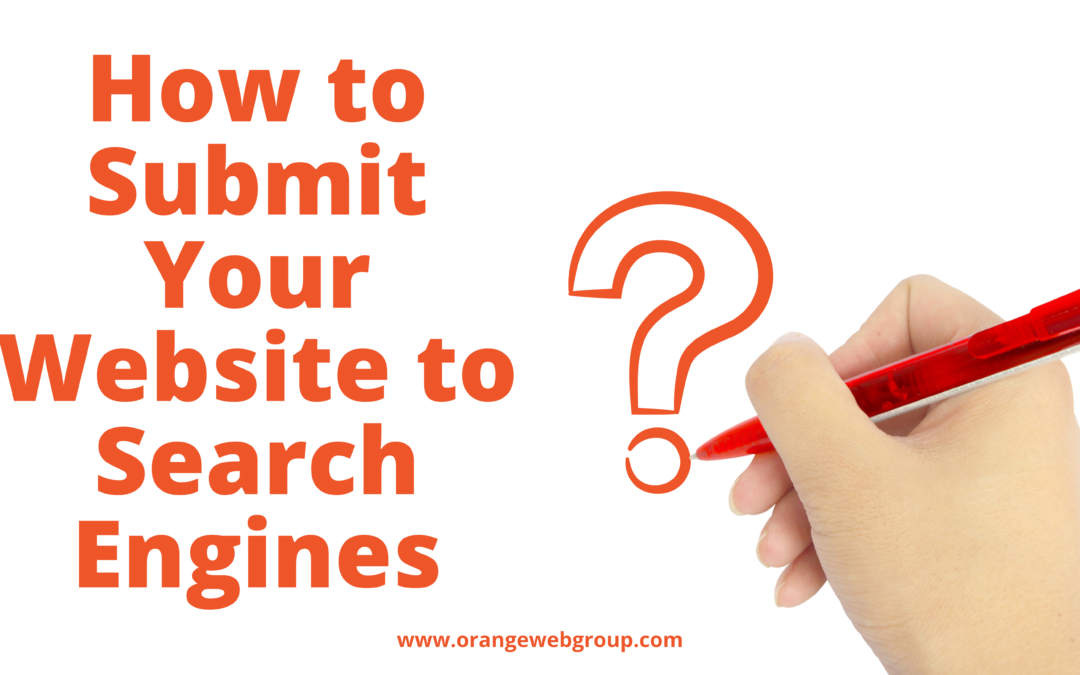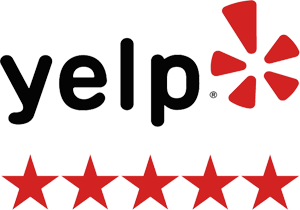Some of our readers recently inquired about “how to submit your website to search engines” such as Google.
For most websites, search engines are the primary source of traffic. That’s why it’s critical to make sure your website pages are easy to locate and rank.
In this article, we’ll teach you how to effortlessly submit your website to search engines and begin receiving visitors in this post.
Is It Necessary to Submit Your Site to Search Engines?
You are not required to submit your website to search engines. If your website has been referenced on other websites, most search engine bots will locate it automatically.
However, we advocate manually uploading it for WordPress websites because it will help you be identified faster.
What are the benefits of submitting your website to search engines?
Search engines are the most essential source of free internet traffic if you are just establishing a new business or blog. This implies you may expand your internet business without spending a lot of money.
Organic search traffic, unlike sponsored traffic from adverts, is free, and you don’t have to pay search engines for it.
More importantly, the submission process is straightforward, free, and provides you with access to a number of resources that will assist you in growing your business in the future.
Let’s have a look at how to submit your WordPress website to search engines now.
Getting Your Website Listed on Google
Google is the world’s most popular and largest search engine. Google is frequently the most important source of traffic for most websites.
You must register for Google Search Console in order to submit your website to Google. It is a free Google tool that allows website owners to see how their site performs in search results.
It’s simple and free to sign up. To get started, go to the Google Search Console website and select the ‘Start now’ option.
You can sign in with an existing Google account or create a new one.
After that, Google will ask you to type in your website’s domain name. Because it’s easy to verify, we recommend utilizing the URL prefix option here.
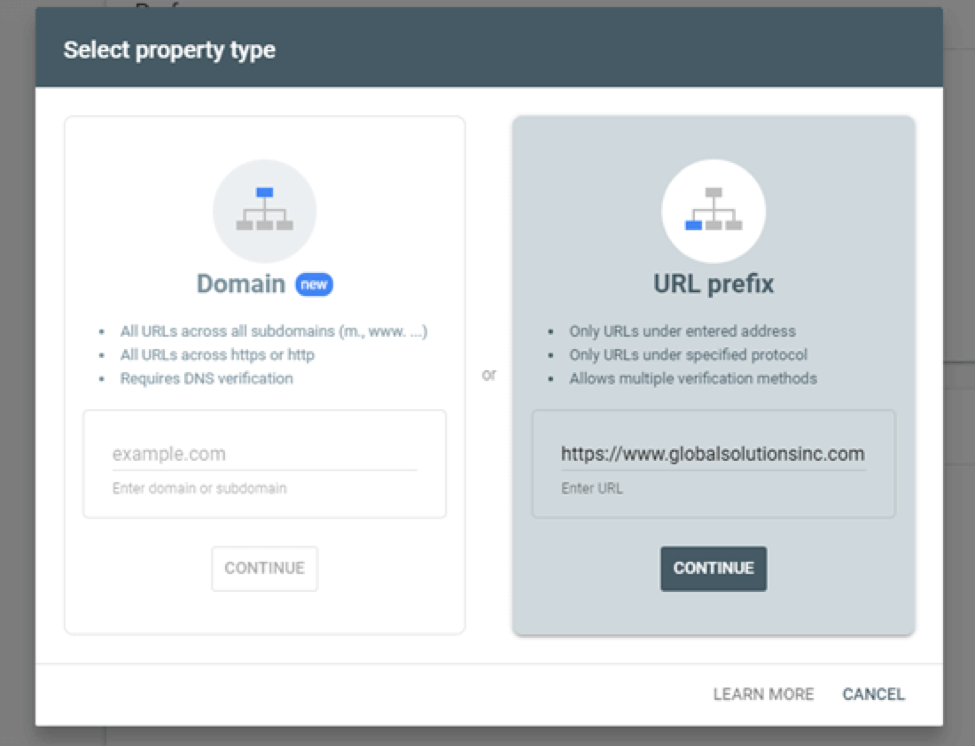
After selecting this option, validate your website and submit it to Google using the HTML tag method. Simply expand the HTML tag option by clicking on it, then copy the code by clicking on the ‘Copy’ button.
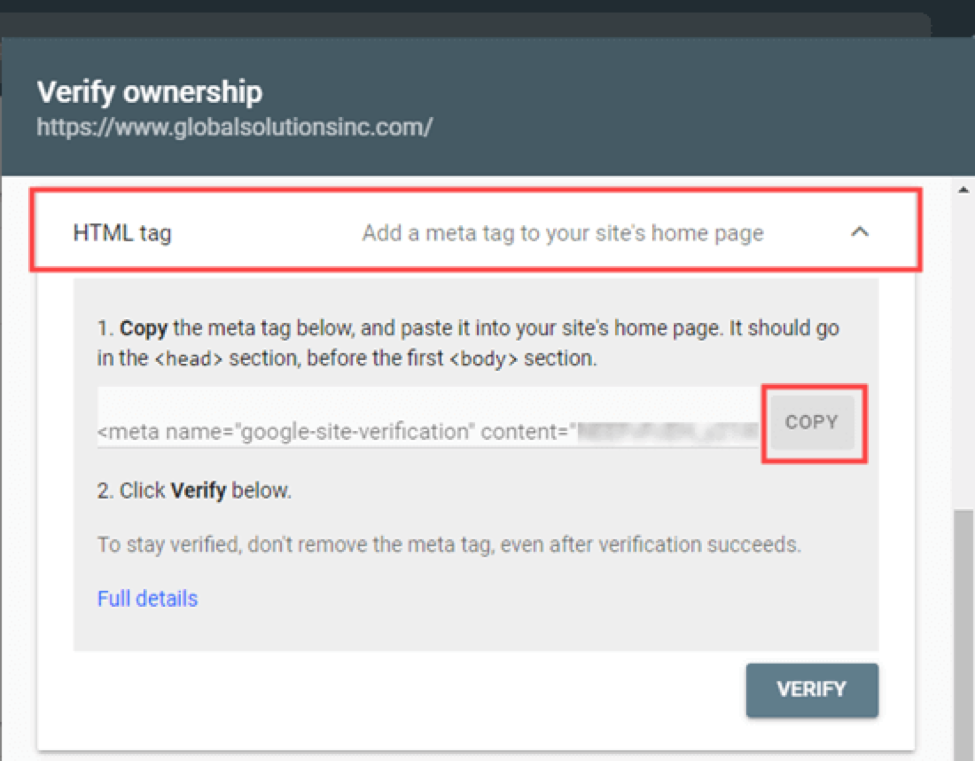
You can now add this code to your website in a variety of ways. We’ll show you the two most straightforward techniques, and you may pick the one that best meets your needs.
1. Using All in One SEO to add a verification code to WordPress
Using All in One SEO, the finest WordPress SEO plugin on the market is the simplest method to achieve this. It enables you to improve your website for search engines without having to learn any SEO terminology.
The All in One SEO plugin must first be installed and activated. Then go to All in One SEO » General Settings » Webmaster Tools and choose Google Search Console from the drop-down menu.
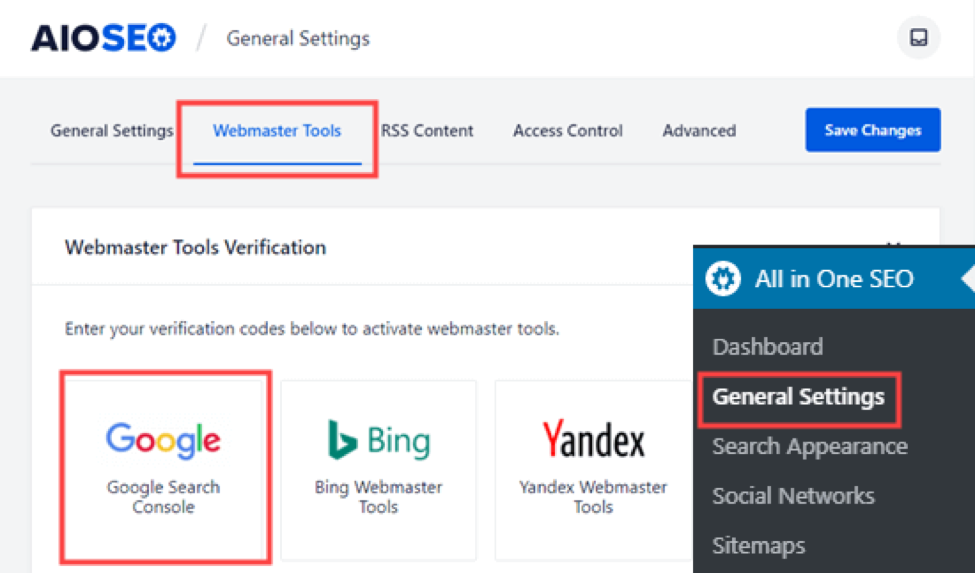
The content value from your HTML meta tag must then be pasted into the ‘Google Verification Code’ field. The long string of numbers and letters is the section you need.
Remember to save your changes by clicking the ‘Save Changes’ button at the top of the page.
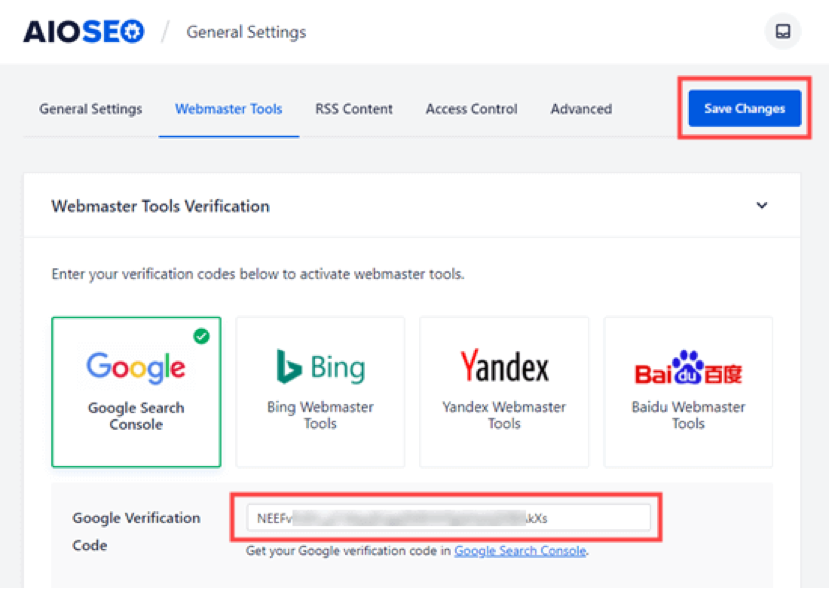
2. Using Insert Headers and Footers to Add Verification Code in WordPress
You may use this approach to add Google Search Console verification code to your WordPress site if you don’t utilize the All in One SEO plugin.
The Insert Header and Footers plugin must first be installed and activated. Then, go to the Settings » Insert Headers and Footers page in your WordPress admin after activation. Then, in the ‘Scripts in the Header box, place the full HTML meta tag.
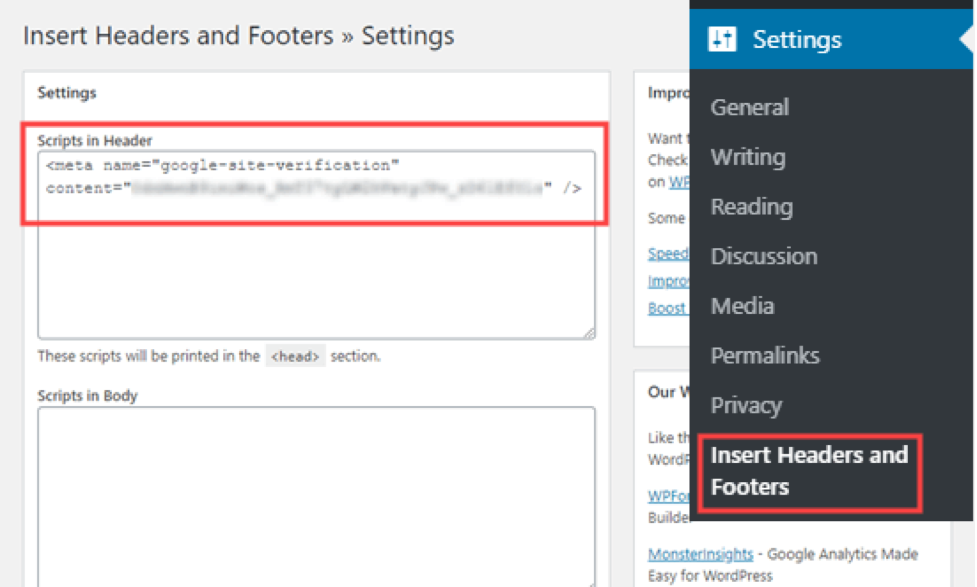
Then, at the bottom of the page, make sure you click the Save option.
Return to Google Search Console and click the ‘Verify’ button for the HTML tag method once you’ve added the meta tag to your site using either method.
In Google Search Console, you should now receive a success message indicating that your site has been validated.
Using All in One SEO to create an XML Sitemap
In WordPress, an XML sitemap is a catalog of all of your website’s content, including all of your posts and pages. It enables search engine bots to find your content more quickly and begin displaying it in search results.
XML sitemaps were included as a built-in feature with the WordPress 5.5 version. These sitemaps, on the other hand, are fairly basic and cannot be simply altered.
To construct your sitemap, we recommend All in One SEO. All in One SEO is a comprehensive SEO tool for WordPress that includes a sitemap generator. It helps you to personalize your XML sitemaps by removing redundant or superfluous information. They also provide WooCommerce-specific custom sitemaps, news sitemaps, and video sitemaps. As your business expands, this provides you a competitive advantage in SEO.
The All in One SEO plugin must first be installed and activated. All in One SEO will construct your sitemap for you after you’ve activated it. Simply navigate to the All in One SEO » Sitemaps page in your WordPress admin to see it. Then select ‘Open Sitemap’ from the drop-down menu.
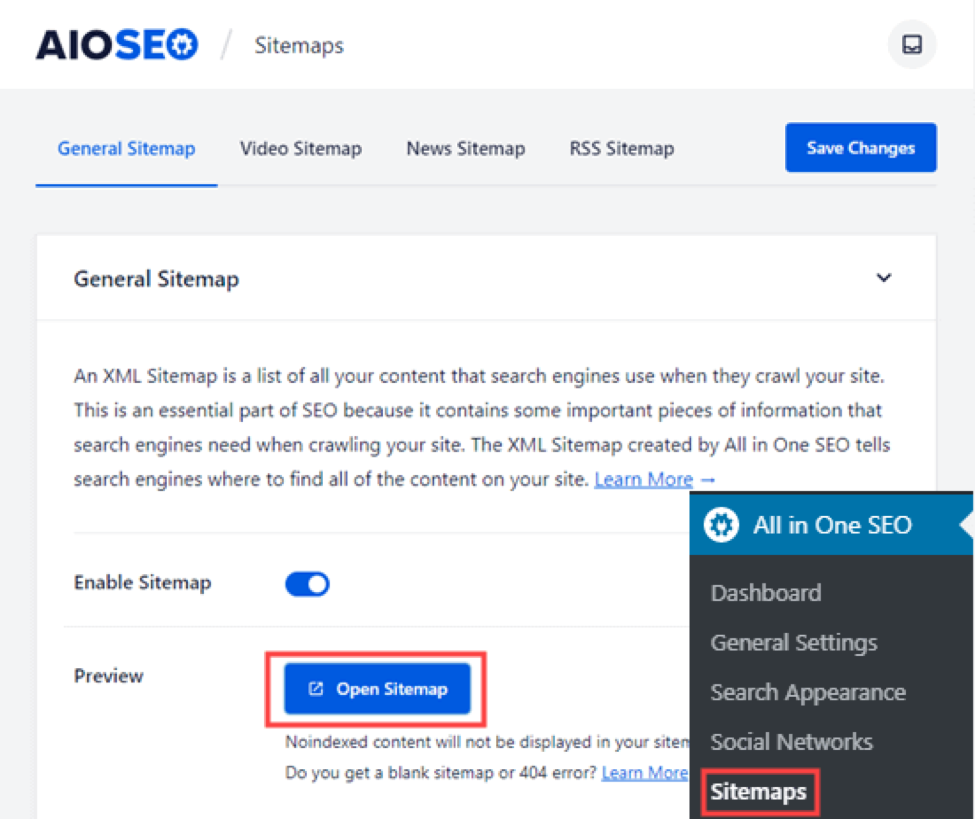
The sitemap index for your site will then appear. This provides access to all of All in One SEO’s sitemaps.
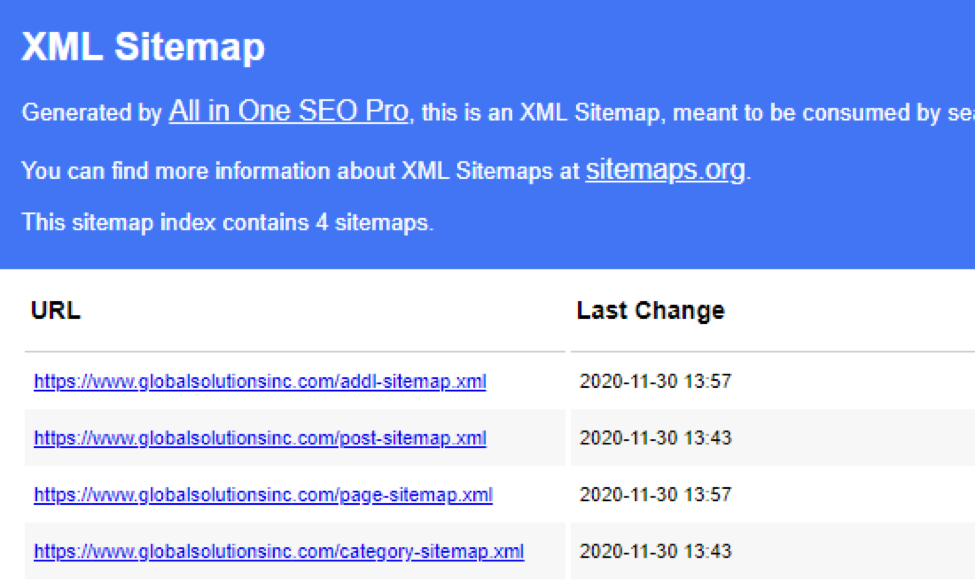
Note: Because it is good practice to break up huge sitemaps, All in One SEO produces numerous sitemaps. Your sitemaps will load fast and be a reasonable size even as your website expands if you use various sitemaps for different categories of information. You may view the content listed in each separate sitemap by clicking on any of the links.
Add your XML Sitemap to Google Search Console
After you’ve created your XML sitemap, the following step is to make it easy for Google to find it. The Google Search Console is the simplest way to achieve this. Simply sign in to your Google Search Console account and select Sitemaps from the left-hand toolbar:
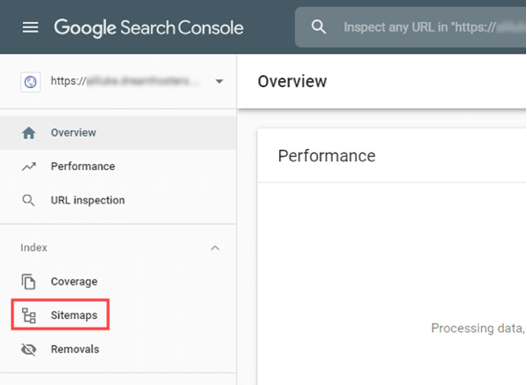
Your website’s domain has already been added to Google Search Console. Simply put sitemap.xml into the box and press the Submit button.
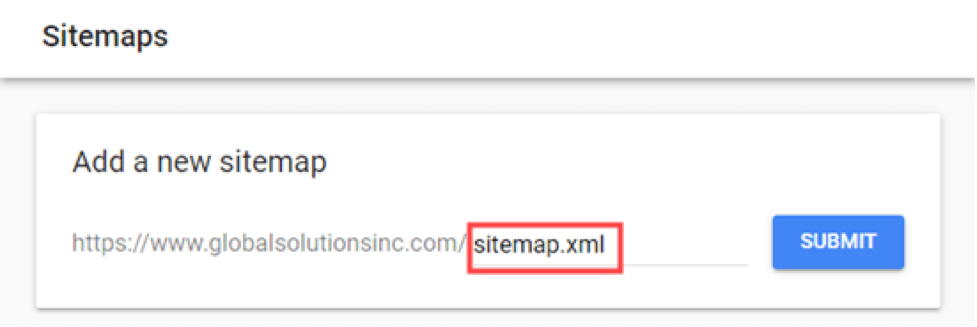
A notice should appear in Search Console indicating that the sitemap has been successfully submitted. Your website sitemap will also appear in the ‘Submitted sitemaps’ section.
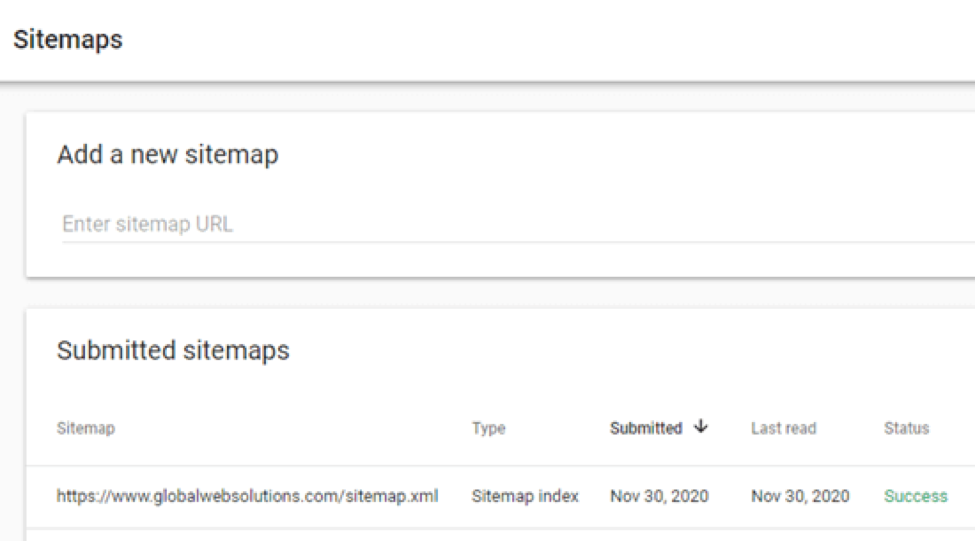
How to Get Your Website Listed in Bing, Yahoo, and DuckDuckGo
With a stunning 92 percent market share, Google completely dominates the search engine business. Other search engines, such as Bing, Yahoo, and DuckDuckGo, might, nonetheless, be a valuable source of traffic for your website.
Submitting Your Website to Yahoo, DuckDuckGo, and Bing
You must register for Bing Webmaster Tools in order to submit your website to Bing.
To get started, simply click the Sign In button. Then log in using your Microsoft, Google, or Facebook credentials.
Bing will then ask you to add your website. We recommend selecting the ‘Manually add your site’ option. It’s dependable and doesn’t necessitate having your site certified with Google Search Console.
After that, just type in the domain name (URL) of your website and click the ‘Add’ button.
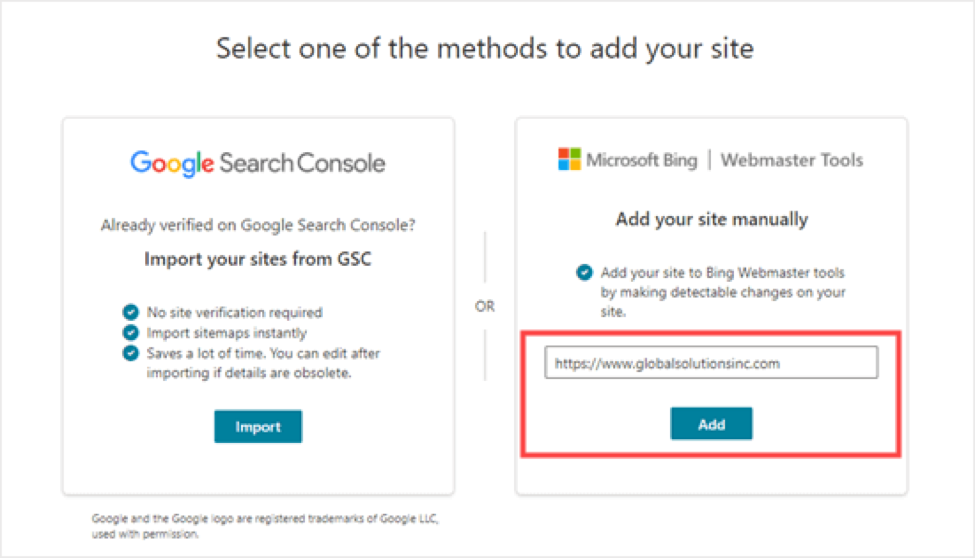
Following that, you’ll see different options for verification methods. To begin, use the HTML Meta Tag method. This will provide the specifics. Then, to copy the meta tag, click the ‘Copy’ button.
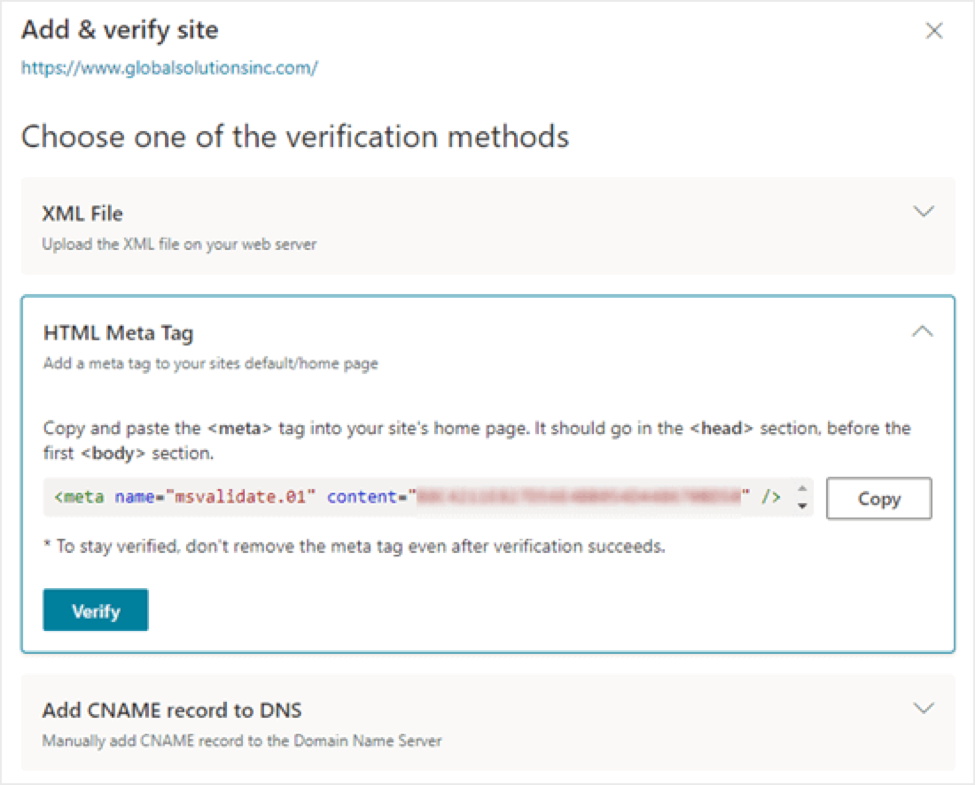
All in One SEO is the simplest approach to add the meta tag to your site. Go to the All in One SEO » General Settings » Webmaster Tools tab in your WordPress dashboard.
Then select Bing Webmaster Tools from the drop-down menu.
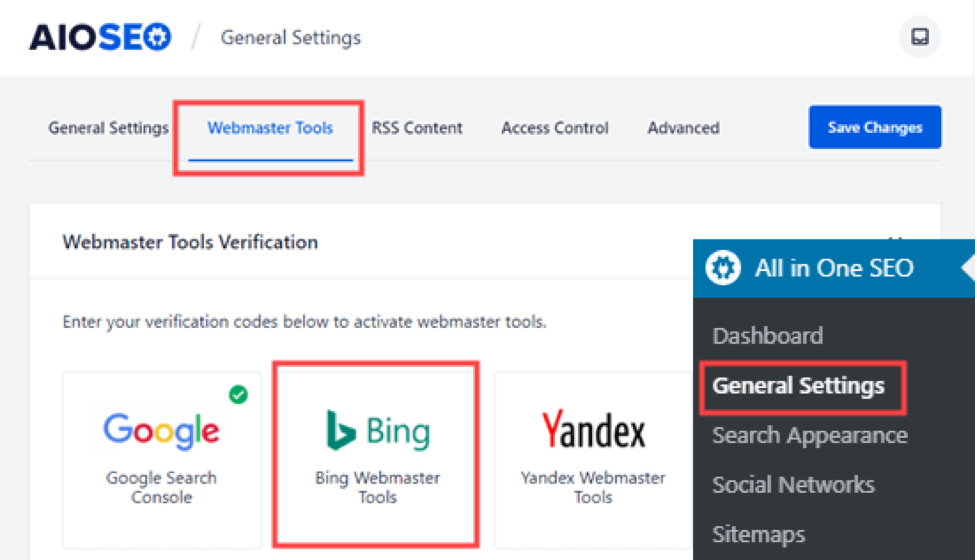
This will prompt you to input the Bing verification code in the window that appears. This is the long string of numbers and letters that makes up the Bing meta tag’s content value.
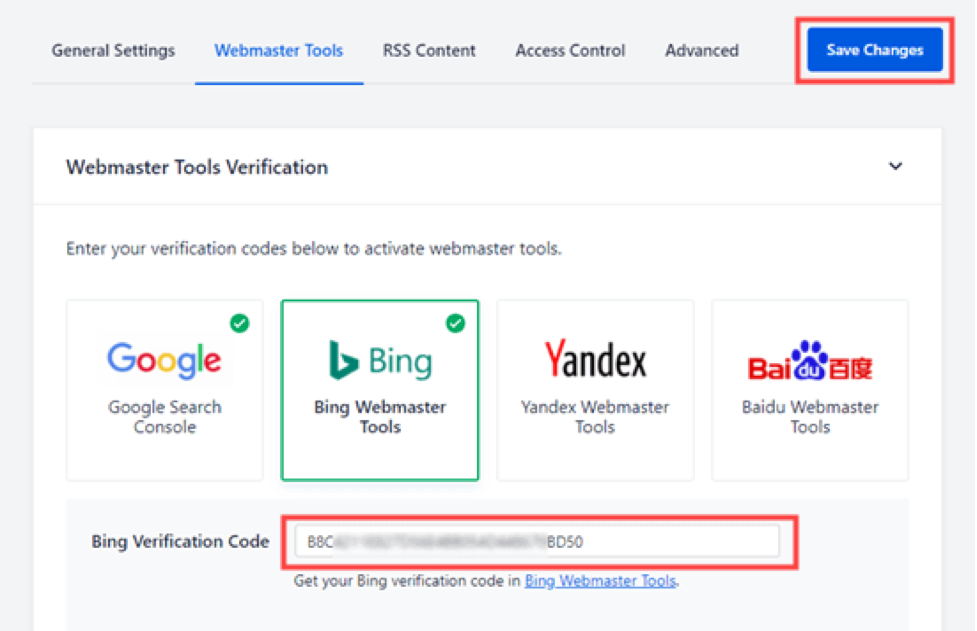
Alternatively, you may use the free WordPress plugin Insert Header and Footers.
Go to the Settings » Insert Headers and Footers page in your WordPress admin after activation. Then, in the ‘Scripts in the Header box, put the entire HTML meta tag.
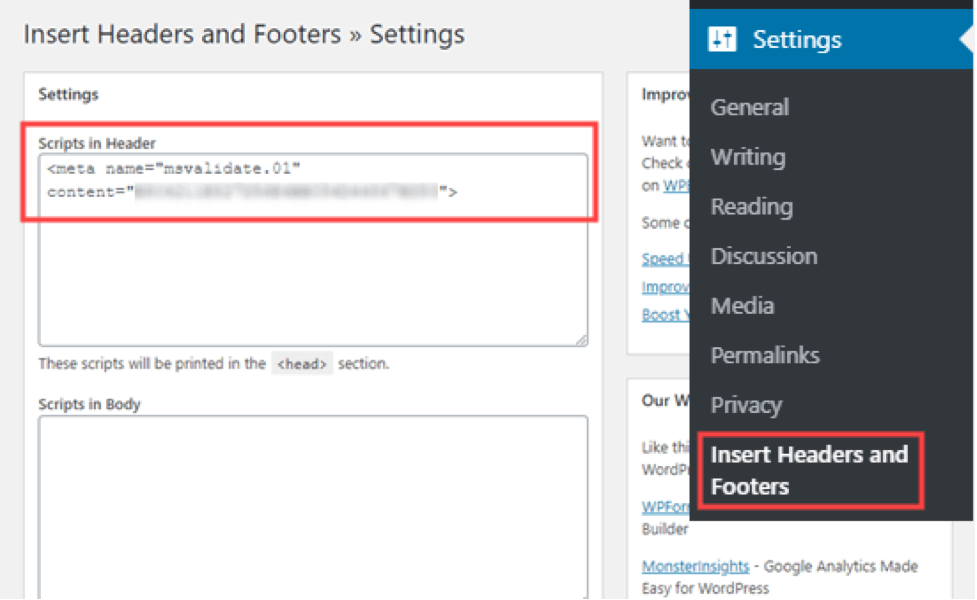
Don’t forget to save your work by clicking the ‘Save’ button at the bottom of the page.
After that, go back to Bing Webmaster Tools and press the Verify button. A success message should appear, indicating that your site has been added. Then, on the left-hand sidebar, select the Sitemaps option. Then, on the next page, click the ‘Submit sitemap’ option.
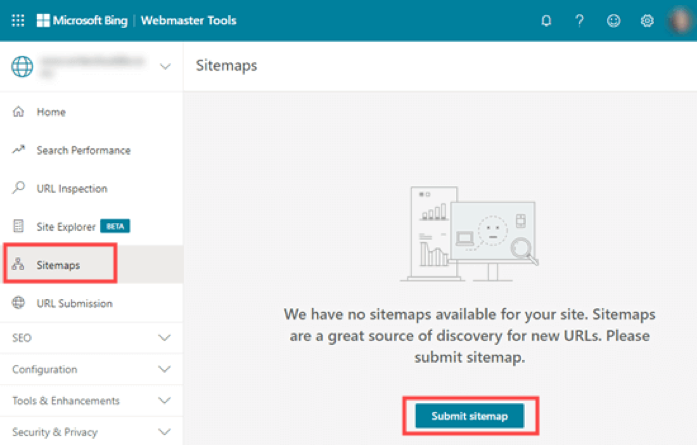
The URL of the sitemap index that All in One SEO generated for you must be pasted in. This should be your domain name, followed by sitemap.xml.
Then simply click the ‘Submit’ button.
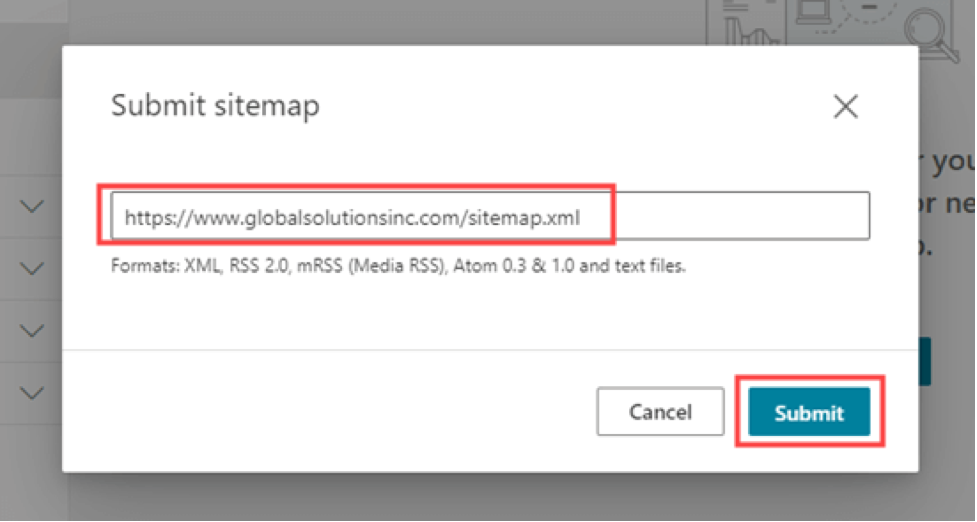
In Bing Webmaster Tools, your sitemap will now appear on the sitemap table.
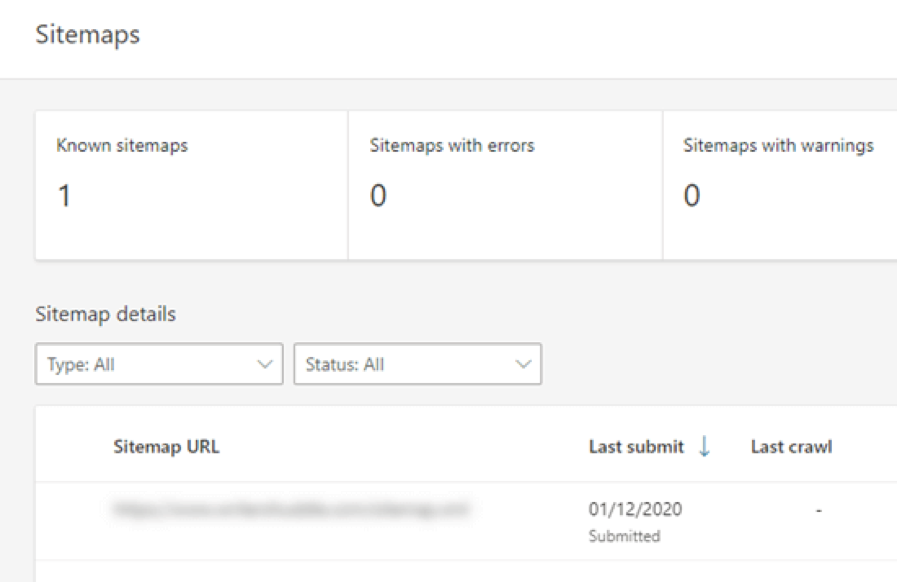
Your website will also appear in the search results of Yahoo and DuckDuckGo.
Your website has now been automatically submitted to Yahoo after being submitted to Bing. Bing’s search results are also used by DuckDuckGo. This implies that submitting your website to Bing will also result in it being indexed by DuckDuckGo.
How to Determine Whether or Not Your Website Has Been Indexed
The simplest approach to see if your website has been indexed is to go to the homepage of your preferred search engine and enter site:yoursitename.com as the search query.
We would put site:wpbeginner.com into the search engine for the WPBeginner website.
You should see a list of your content if your site has been indexed. Normally, your homepage will be at the top of the page.
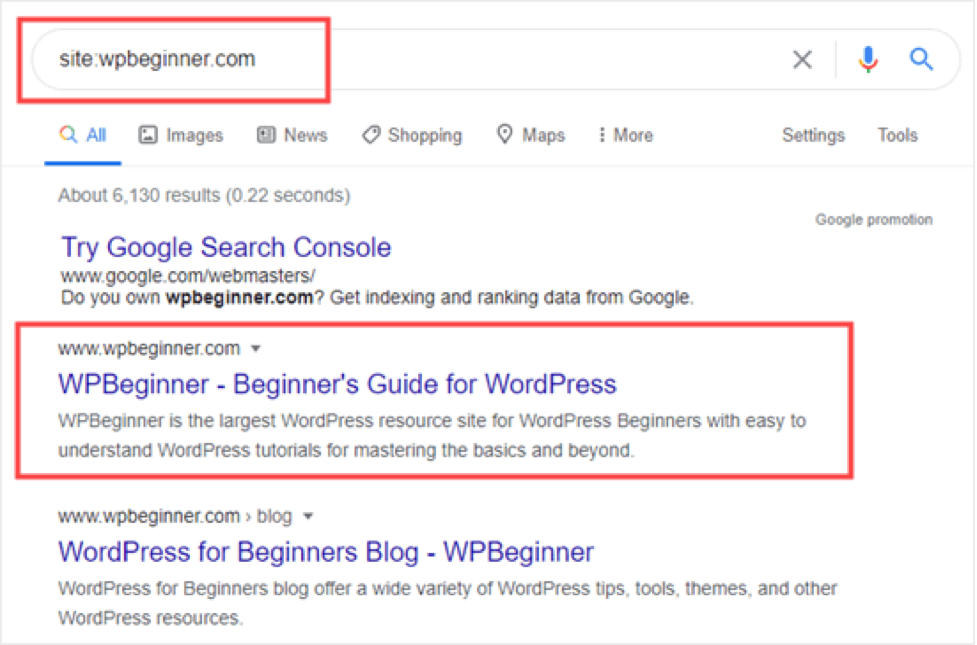
This works with Google, Yahoo, Bing, and DuckDuckGo, among other famous search engines.
Is it Necessary to Use a Website Submission Service?
No, you should not publish your WordPress blog or website to search engines via a website submission service.
Using a website submission or search engine submission service provides no further benefits. They charge you a premium for something that is completely free and that you could accomplish yourself.
Furthermore, these submission services may submit your website to spammy sites, which might impact your SEO.
Troubleshooting and Frequently Asked Questions (FAQs) about Submitting Your Website to Search Engines
We’ve received just about every question relating to this topic since WPBeginner is the largest free WordPress reference site. Here are some of the most common issues and questions we receive regarding submitting your website to search engines.
1. How long will it take for my website to show up in search results?
It might take a few days or weeks for your website to show up in search results.
Search engines are in charge of indexing your website. You can’t make Google or any other search engine index your site more quickly.
However, you should follow the recommendations above to make it as easy as possible for search engines to locate your site. Obtaining a large number of backlinks to your site might also aid in the process.
2. Why isn’t my website showing up in search engines after I submitted it?
First, make sure that search engines can find your site. Go to the Settings » Reading page in your WordPress admin and uncheck the option that says “Discourage search engines from indexing this site.”
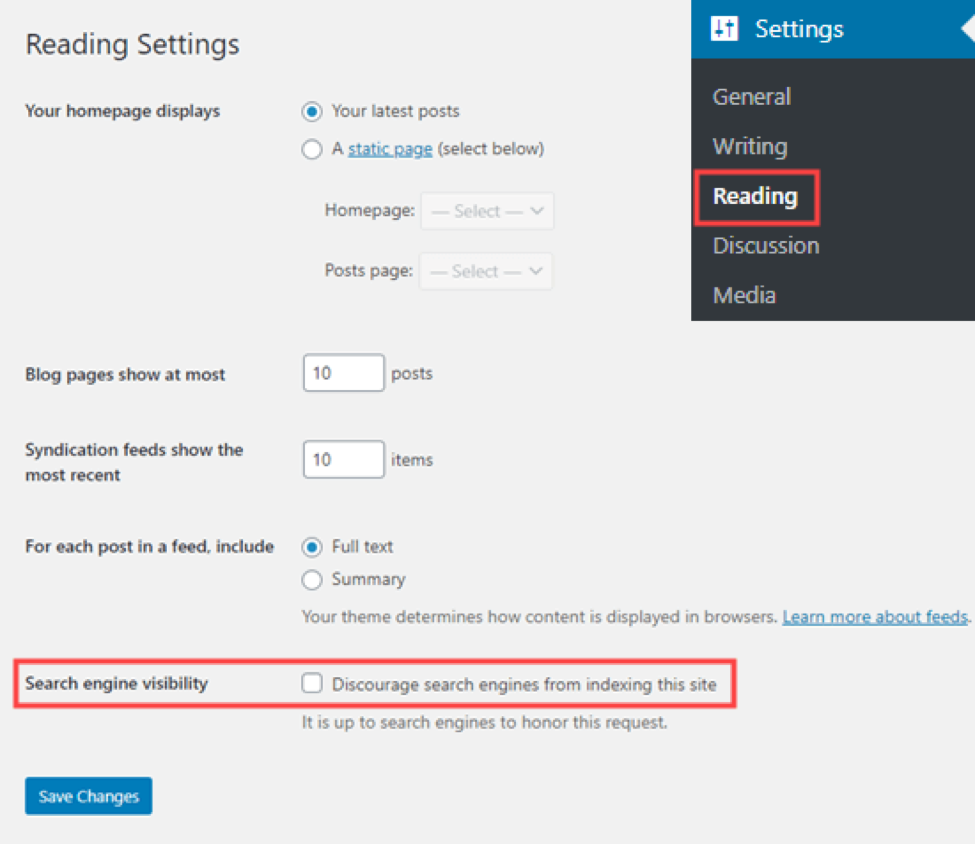
If the option is ticked, search engines will not be able to crawl your WordPress site. Simply uncheck it before clicking the “Save Changes” button.
If this setting is right, all you have to do now is wait. Google Search Console may take up to a day to process your sitemap.
3. Why isn’t my website receiving any traffic despite being indexed in search engines?
If your site isn’t receiving any visitors, it’s possible that it’s because it ranks poorly in search engine results. To obtain specific advice concerning your site’s SEO, you should utilize All in One SEO (search engine optimization). It’s very significant to employ keywords correctly in your site’s content.
4. How to submit your website to search engines for free?
All of the strategies we’ve discussed above are completely free. We do not suggest paying to have your website submitted to search engines.
Creating accounts with Google Search Console and Bing Webmaster Tools is completely free. There is no charge for either of these.
5. How are search engines able to locate my website?
Search engines utilize automated software to search the web for new websites on a regular basis. Search bots, web crawlers, and spiders are all terms used to describe this program. Crawling is the term for the process of seeking new pages.
To locate new pages, the web crawler searches via links. This is why having an XML sitemap is crucial. It contains links to all of your site’s content as well as information about it that a web crawler can comprehend.
6. Is there a list of submission sites that I might use?
You don’t have to submit to a lot of different search engines. Google is the most essential.
It’s a good idea to submit your site to Bing after you’ve submitted it to Google. This also supports Yahoo and DuckDuckGo in finding your website.
Local search engines are the other search engines you should submit to. If you want more visits from Russia, for example, you may submit your website to Yandex.
7. How can I track search engine visits to my website?
MonsterInsights is the simplest method to track search engine traffic. It’s the greatest Google Analytics plugin for WordPress, and it lets you see where your visitors come from, which pages they visit, and what they do while they’re there.
We hope that this post has provided you with useful information on how to submit your website to search engines. Check out our blog homepage for more useful articles like this one. Don’t forget to sign up for our free lessons by subscribing to our newsletter!